How To Fix Geforce Rtx 3060 Driver Issues? Easy Solutions
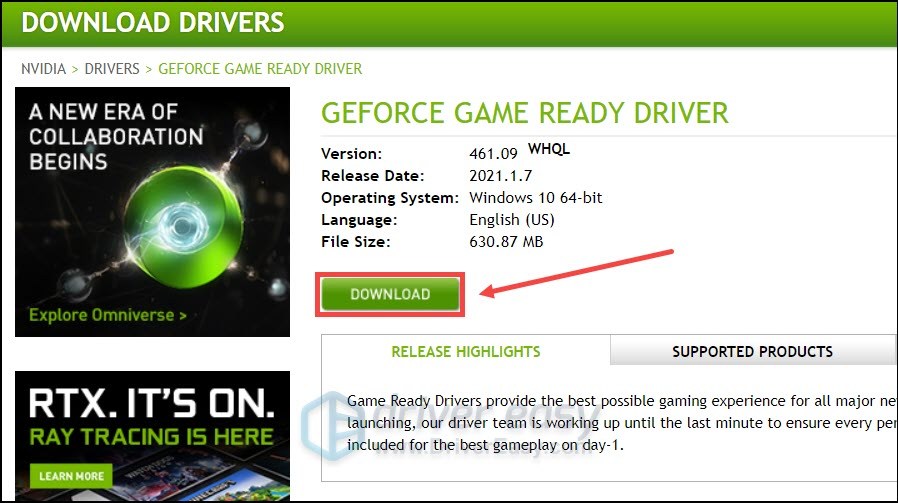
The GeForce RTX 3060 is a powerful graphics card that offers excellent performance for gaming and graphics-intensive applications. However, like any other computer component, it’s not immune to issues, particularly when it comes to drivers. Driver issues can cause a range of problems, from minor annoyances like Lag and freezes to more significant issues like system crashes and failure to boot. If you’re experiencing GeForce RTX 3060 driver issues, don’t worry; we’ve got you covered. Here’s a comprehensive guide on how to fix these problems and get your graphics card running smoothly.
Understanding Driver Issues
Before we dive into the solutions, it’s essential to understand what driver issues are and how they occur. Drivers are software components that allow your operating system to communicate with hardware devices, in this case, your GeForce RTX 3060 graphics card. Outdated, corrupted, or incompatible drivers can lead to a host of problems, including:
- Poor Gaming Performance: If your drivers are outdated or corrupted, you might experience poor gaming performance, including low frame rates, Lag, and freezes.
- System Crashes: In severe cases, driver issues can cause your system to crash or freeze, leading to loss of work and productivity.
- Failure to Boot: In some cases, driver issues can prevent your system from booting, leaving you stranded.
Solution 1: Update Your Drivers
The most straightforward solution to fix GeForce RTX 3060 driver issues is to update your drivers. NVIDIA regularly releases driver updates that fix bugs, improve performance, and add new features. Here’s how to update your drivers:
- Visit the NVIDIA Website: Go to the NVIDIA website and navigate to the drivers section.
- Select Your Graphics Card: Choose your GeForce RTX 3060 graphics card from the list of available options.
- Select Your Operating System: Choose your operating system, whether it’s Windows or Linux.
- Download the Driver: Download the latest driver for your graphics card and operating system.
- Install the Driver: Run the installer and follow the prompts to install the driver.
Solution 2: Roll Back Your Drivers
If you’ve recently updated your drivers and started experiencing issues, it might be worth rolling back to a previous version. Here’s how to do it:
- Open Device Manager: Press the Windows key + X and select Device Manager.
- Select Your Graphics Card: In the Device Manager, select your GeForce RTX 3060 graphics card under the “Display Adapters” section.
- Properties: Right-click on your graphics card and select Properties.
- Driver Tab: In the Properties window, navigate to the Driver tab.
- Roll Back Driver: Click on the “Roll Back Driver” button and follow the prompts to roll back to a previous version.
Solution 3: Clean Install Your Drivers
If updating or rolling back your drivers doesn’t work, you might need to perform a clean install. A clean install involves uninstalling your current drivers and then installing a fresh copy. Here’s how to do it:
- Uninstall Your Current Drivers: Go to the Control Panel and select “Programs and Features” (in Windows 10⁄11) or “Add or Remove Programs” (in Windows 7).
- Find Your NVIDIA Drivers: Look for your NVIDIA drivers in the list of installed programs and uninstall them.
- Download the Driver: Go to the NVIDIA website and download the latest driver for your GeForce RTX 3060 graphics card.
- Install the Driver: Run the installer and follow the prompts to install the driver.
Solution 4: Use the NVIDIA GeForce Experience
The NVIDIA GeForce Experience is a handy tool that allows you to update your drivers, optimize your games, and access other features. Here’s how to use it:
- Download the GeForce Experience: Go to the NVIDIA website and download the GeForce Experience.
- Install the GeForce Experience: Run the installer and follow the prompts to install the GeForce Experience.
- Launch the GeForce Experience: Once installed, launch the GeForce Experience and sign in with your NVIDIA account.
- Update Your Drivers: The GeForce Experience will automatically detect and update your drivers to the latest version.
Solution 5: Check for BIOS Updates
If you’re still experiencing issues after updating your drivers, it might be worth checking for BIOS updates. The BIOS (Basic Input/Output System) is the firmware that controls your computer’s hardware components, including your graphics card. Here’s how to check for BIOS updates:
- Enter the BIOS: Restart your computer and press the key to enter the BIOS (usually F2, F12, or Del).
- Check for Updates: Look for an option to check for updates or update the BIOS.
- Update the BIOS: If an update is available, follow the prompts to update the BIOS.
Solution 6: Reinstall Your Graphics Card
If none of the above solutions work, you might need to reinstall your graphics card. Here’s how to do it:
- Shut Down Your Computer: Shut down your computer and unplug the power cord.
- Remove the Graphics Card: Remove the graphics card from the PCIe slot.
- Clean the Slot: Clean the PCIe slot and the graphics card’s gold contacts.
- Reinstall the Graphics Card: Reinstall the graphics card and secure it firmly.
- Boot Up Your Computer: Boot up your computer and install the drivers.
Conclusion
GeForce RTX 3060 driver issues can be frustrating, but they’re often easy to fix. By following the solutions outlined above, you should be able to resolve most driver-related problems and get your graphics card running smoothly. Remember to always update your drivers regularly, and don’t hesitate to seek help if you’re unsure about any of the steps. Happy gaming!
FAQ Section
What are the common causes of GeForce RTX 3060 driver issues?
+The common causes of GeForce RTX 3060 driver issues include outdated or corrupted drivers, incompatible drivers, and hardware conflicts.
How do I update my GeForce RTX 3060 drivers?
+To update your GeForce RTX 3060 drivers, visit the NVIDIA website, select your graphics card and operating system, and download the latest driver. Then, run the installer and follow the prompts to install the driver.
What is the NVIDIA GeForce Experience, and how does it help with driver issues?
+The NVIDIA GeForce Experience is a tool that allows you to update your drivers, optimize your games, and access other features. It can help with driver issues by automatically detecting and updating your drivers to the latest version.
How do I check for BIOS updates for my GeForce RTX 3060 graphics card?
+To check for BIOS updates for your GeForce RTX 3060 graphics card, enter the BIOS by restarting your computer and pressing the key to enter the BIOS (usually F2, F12, or Del). Then, look for an option to check for updates or update the BIOS.
What should I do if none of the solutions work, and I’m still experiencing driver issues?
+If none of the solutions work, and you’re still experiencing driver issues, you may need to reinstall your graphics card or seek help from a professional.